To Airplay Hulu, connect your Apple device and TV to the same Wi-Fi network, then open the Hulu app and tap the Airplay icon. Are you a Hulu subscriber looking to enjoy your favorite shows and movies on a bigger screen?
In today’s interconnected world, streaming platforms like Hulu have become a popular choice for entertainment. But what if you want to take your viewing experience to the next level by casting your favorite content from Hulu to your TV? Thankfully, with Airplay, you can seamlessly stream Hulu on your Apple device to your TV.
We’ll guide you on how to Airplay Hulu, allowing you to enjoy your favorite shows and movies on the big screen with just a few taps. So let’s dive in and explore the easy steps to Airplay Hulu.
Airplay Hulu From Iphone
To Airplay Hulu from your iPhone, you need to first enable Airplay on your iPhone. This allows you to connect your iPhone to an Apple TV or a compatible device via Airplay.
To enable Airplay on your iPhone, follow these steps:
- Connect your iPhone and the device you want to Airplay to the same Wi-Fi network.
- Swipe up from the bottom of your iPhone screen to open the Control Center.
- Tap on the Screen Mirroring icon.
- A list of available devices will appear. Select the Apple TV or the compatible device you want to connect to.
- Enter the AirPlay passcode if prompted.
Once Airplay is enabled on your iPhone and connected to the desired device, you can then open the Hulu app and start playing the video or content you want to Airplay. The video will then be streamed and displayed on the connected device through Airplay.
Airplay Hulu From Mac
To Airplay Hulu from your Mac, you first need to enable Airplay on your Mac.
To do this, follow these steps:
- Ensure that your Mac and Apple TV or compatible device are connected to the same Wi-Fi network.
- On your Mac, click on the Airplay icon in the menu bar.
- Select your Apple TV or compatible device from the list of available devices.
- If prompted, enter the Airplay code displayed on your Apple TV or compatible device.
- Once connected, open Hulu on your Mac.
- Play the content you want to Airplay.
- Click on the Airplay icon again and select your Apple TV or compatible device.
- The content should now be streaming on your Apple TV or compatible device via Airplay.
By following these steps, you can easily Airplay Hulu from your Mac to your Apple TV or compatible device and enjoy your favorite shows and movies on a bigger screen.
Airplay Hulu From Ipad
To enable Airplay on your iPad, follow these simple steps:
- Make sure you have a compatible Apple TV or device to connect to.
- On your iPad, swipe up from the bottom of the screen to access the Control Center.
- In the Control Center, tap the Screen Mirroring icon.
- You will see a list of available devices to connect to. Tap on your Apple TV or desired device.
- Enter the passcode if prompted.
Once connected, you can airplay Hulu shows and movies from your iPad to the TV or device you’ve chosen. Enjoy the big screen experience and stream your favorite Hulu content with ease.
Troubleshooting Airplay Issues
Guideline 1: Avoid starting sentences with specific phrases
To troubleshoot Airplay issues when trying to stream Hulu, it is important to first check the network connectivity of your devices. Ensure that both your streaming device and the device you are streaming to are connected to the same Wi-Fi network. It is also advisable to update the software on all devices involved in the Airplay process, including your streaming device and the device you are streaming to. Regularly updating the software can help address any compatibility issues that may cause Airplay problems.
If you continue to experience Airplay issues, try restarting your devices. This simple step can help resolve temporary glitches that might interfere with Airplay functionality. Restart your streaming device, as well as the device you are streaming to. Once both devices have been restarted, attempt to Airplay Hulu again to see if the issue has been resolved.
Alternative Ways To Stream Hulu On Tv
So, you want to know how to Airplay Hulu to your TV? Well, you’re in luck! There are a few different ways you can stream Hulu on your TV without any hassle or fuss. One popular option is to use a streaming device or smart TV app. These devices and apps allow you to easily access Hulu’s library of shows and movies right on your TV screen.
Another option is to use an HDMI connection from your device to your TV. This allows you to mirror your device’s screen onto your TV, so you can watch Hulu just as if you were watching it on your phone or computer.
If you prefer to cast from your mobile device or computer to your TV, you can do that too! Simply use the built-in casting feature on your device to stream Hulu directly to your TV.
These are just a few alternative ways to stream Hulu on your TV. Whether you choose to use a streaming device, an HDMI connection, or casting from your mobile device, you’ll be able to enjoy all of Hulu’s content on the big screen.
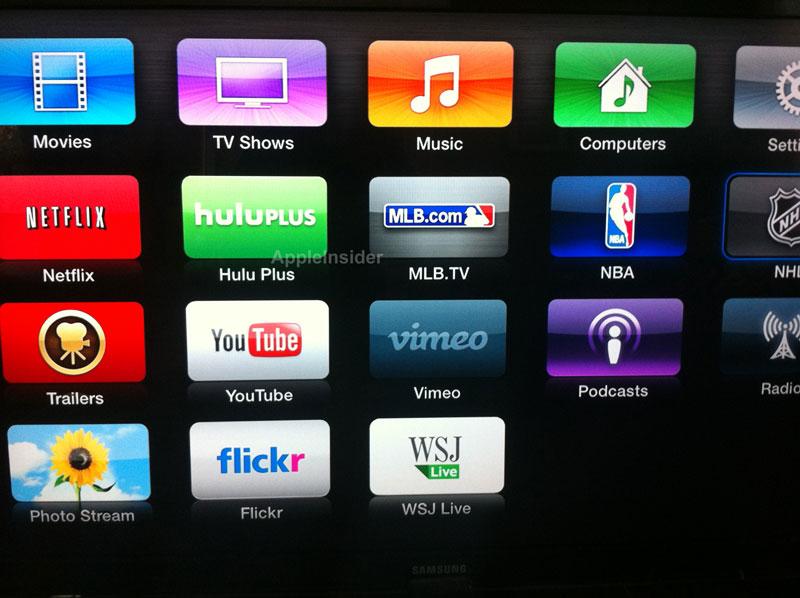
Airplaying Hulu is a simple and convenient way to enjoy your favorite shows and movies on a bigger screen. By following the step-by-step guide mentioned in this blog post, you can seamlessly connect your devices and cast Hulu content to your TV.
Whether you want to watch alone or enjoy a movie night with friends, Airplaying Hulu provides an immersive and enjoyable viewing experience. So, get ready to sit back, relax, and binge-watch your favorite Hulu content on the big screen.

